Authentication with LDAP and Keystone
There is a distinction between authentication and authorisation:
- Authentication verifies who a user is.
- Authorisation deals with what a user is allowed to do.
Charmed Kubernetes can be configured to use Keystone and LDAP for authentication only or both authentication and authorisation.
Requirements
- This document assumes you have already installed Charmed Kubernetes
- Support for direct LDAP integration via Keystone is dropped beginning in Charmed Kubernetes 1.29, while, upgrades from 1.28 are partially supported. See upgrading to 1.29 for more detail.
- For LDAP authentication, this documentation assumes you already have a suitable LDAP server running.
- You will need to install the Keystone client. This can be done by running:
Install Keystone
Note: These instructions assume you are working with the Yoga release of
OpenStack, the default supported version for Ubuntu 22.04 LTS (Jammy)
Keystone should be deployed using Juju. This is easily achieved by using a bundle, which will deploy and relate, Keystone, the OpenStack dashboard and a suitable database. An example bundle is available for download.
Deploy the bundle with the following command:
You can check that the new applications have deployed and are running with:
The Keystone application will need to be accessible by kubectl running on your desktop.
You will also need to access the dashboard for the following steps. This can be achieved
with Juju by running:
Note that, if security is a concern, this access can subsequently be reversed with:
Using existing Keystone from an OpenStack model
If you have an existing Keystone application deployed as part of OpenStack in a separate Juju model, it is possible to re-use it for authenticating and authorising users in Kubernetes.
No extra steps are needed, other than the credentials to access that OpenStack deployment
Access the OpenStack dashboard
You can determine the web address for the OpenStack dashboard by running:
Open the address in a web browser and log in with the token obtained previously.
If you just deployed Keystone and do not have any credentials set, it is useful
to note that Keystone creates the domain admin_domain by default and has a user
named admin with a randomly-generated password. You can find the admin password
with:
Create the domain for Kubernetes
You should now create a new domain for Kubernetes.
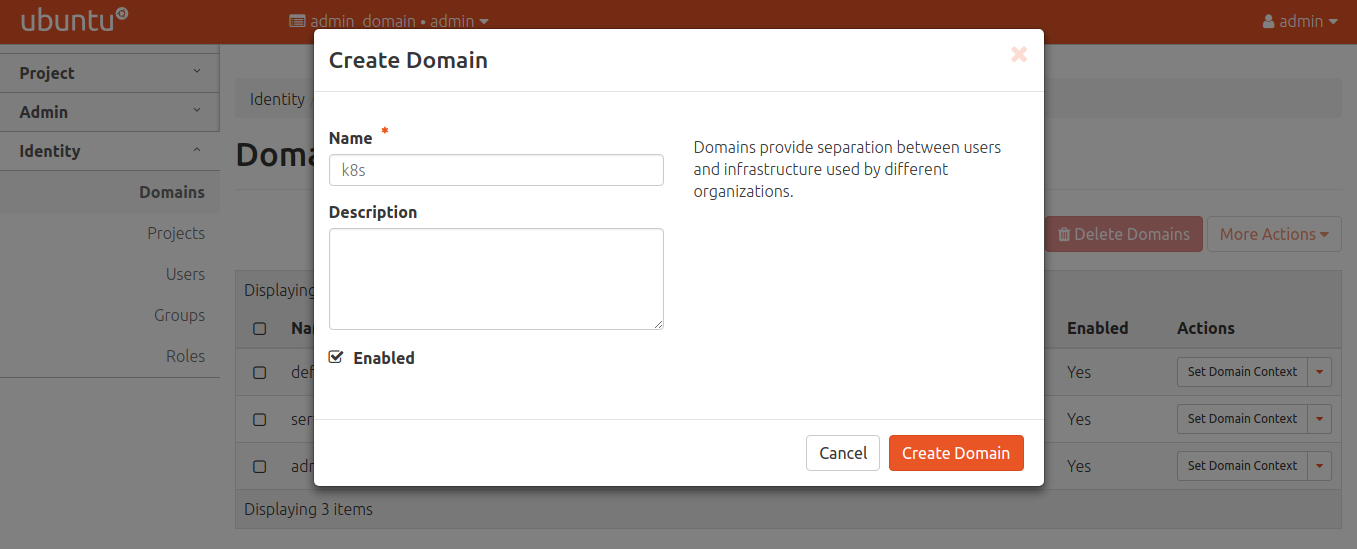
After creating, be sure to set the domain context so users and roles are added to the proper domain.
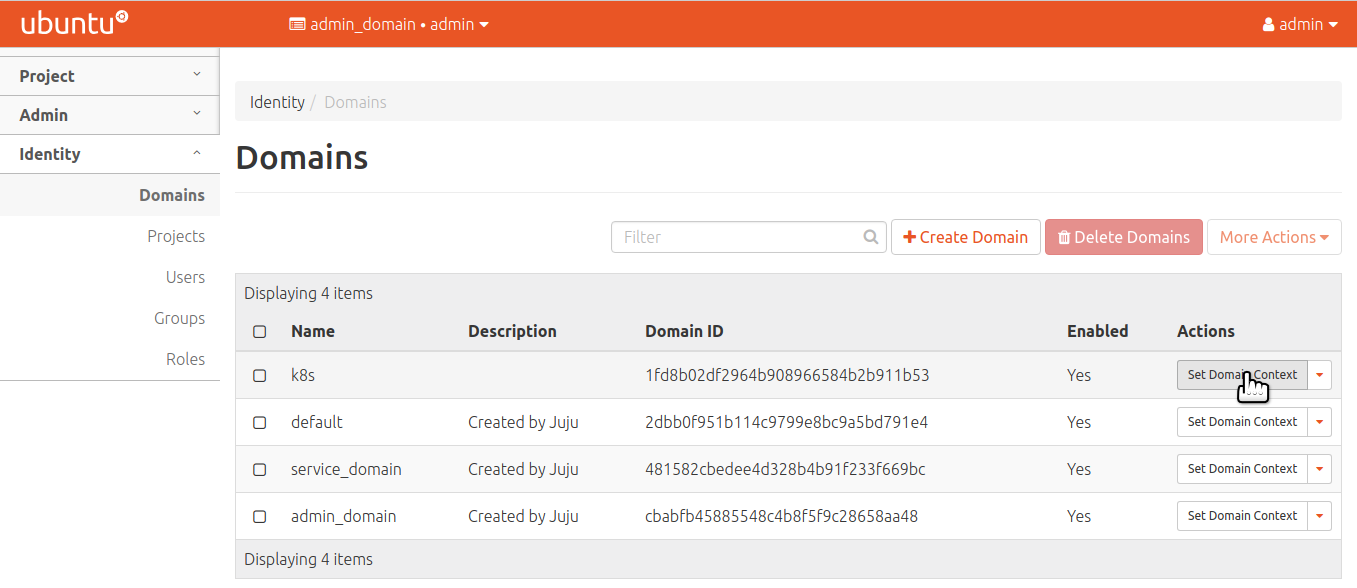
Create a role for Kubernetes
Create an appropriate role for Kubernetes:
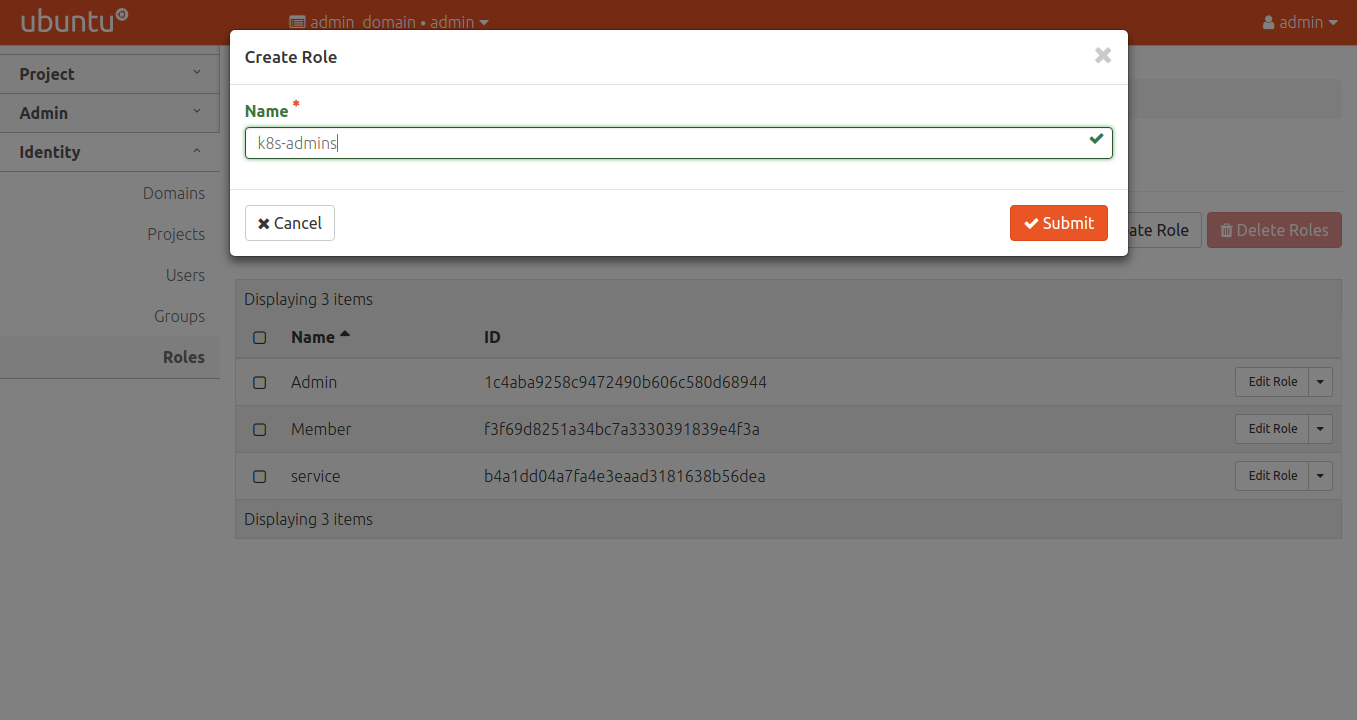
Repeat the process for k8s-viewers and k8s-users if desired. These values
match with the keystone-policy configuration option on the kubernetes-control-plane
charm.
Create a project for Kubernetes
As with the roles, the project name must match the value in the
keystone-policy configuration option on the kubernetes-control-plane charm.
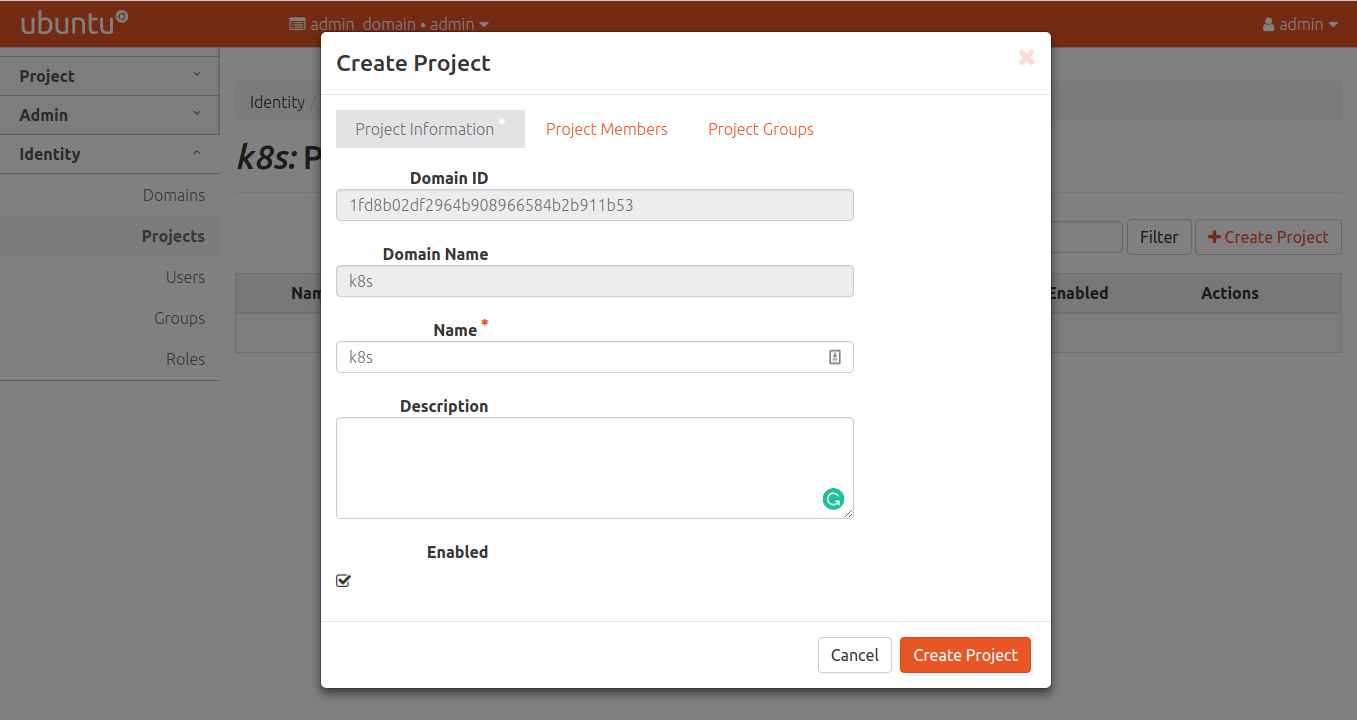
Create a user for Kubernetes
Now ensure the user is added to the project created above.
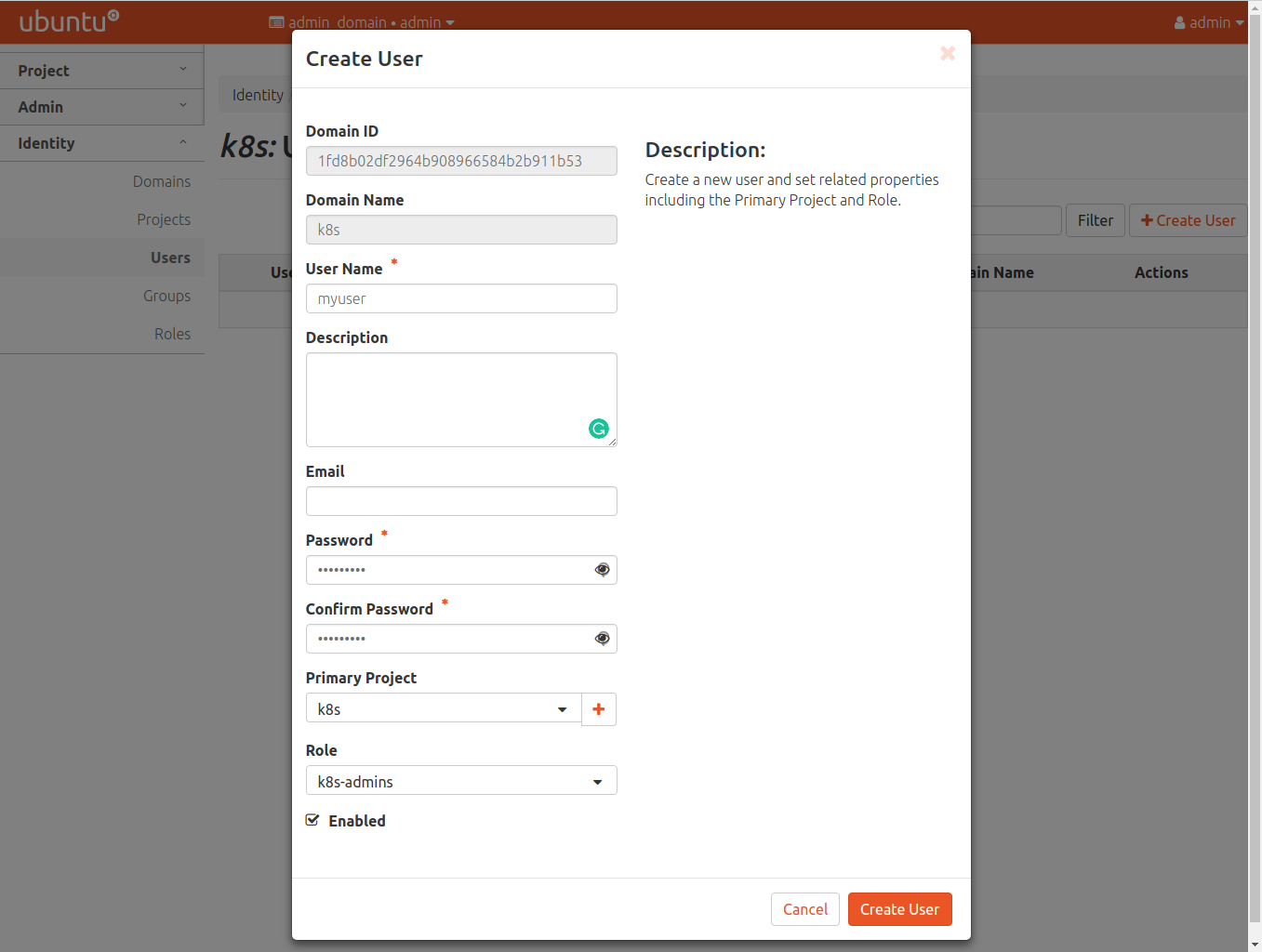
Deploying the Keystone-Auth Webhook for Kubernetes
Understanding the Resources
Following the upstream docs for keystone-auth, the admin should deploy keystone-auth.
The following components are key for authentication and authorisation.
Secret/keystone-auth-certs- provides the TLS cert/key pair for serving the
keystone-authwebhook service - provides the TLS ca cert for contacting keystone (if necessary)
- provides the TLS cert/key pair for serving the
ConfigMap/k8s-auth-policyorConfigMap/keystone-sync-policy- Configuration for the deployment which translates Keystone users/roles into Kubernetes users/roles
Deployment/k8s-keystone-auth- defines the PODs backing this service
- defines the image used in the service
- defines the secrets for the service
- defines the configuration for the service
- the
sync-configmap-nameforkeystone-auth, andkubernetes-rbacfor authorisation - the
policy-configmap-nameforkeystone-authand Keystone roles
- the
ServiceAccount/k8s-keystone,ClusterRole/k8s-keystone-authandClusterRoleBinding/k8s-keystone-auth- RBAC rules applied to the deployment to access the cluster
ConfigMap
- RBAC rules applied to the deployment to access the cluster
Service/k8s-keystone-auth-service- Service mapping for the above
Deployment/k8s-keystone-auth.
- Service mapping for the above
Setting up the Resources
The following adjustments are required to deploy the service:
Secret/keystone-auth-certs- requires the admin to generate a server cert/key pair for the service
- requires the admin to provide the ca cert for the Keystone TLS endpoint (if required)
ConfigMap/k8s-auth-policy(Optional)- Definitions for mapping keystone user/project/domain/roles to Kubernetes endpoints
- See keystone-authz-policy for details
ConfigMap/keystone-sync-policy(Optional)- Definitions for mapping keystone user/project/domain/roles to Kubernetes endpoints
- See keystone-authn-policy for details
Deployment/k8s-keystone-auth- Requires arg
keystone-ca-fileifkeystone-urlishttps - Requires arg
policy-configmap-nameorsync-configmap-name - Requires secret volume mapping for the
tls.crtandtls.key
- Requires arg
The following adjustments are required to prepare the API server to use the authentication endpoint (for both authentication and authorisation) and the authorisation webhook endpoint.
authn-webhook-endpointRequired for Authentication and AuthorisationThe API server requires the service endpoint to use as a custom authentication endpoint. Once applied to the cluster, the
Service/k8s-keystone-auth-serviceshould have aClusterIPwhich will be used as theauthn-webhook-endpoint.SVC_IP=$(kubectl get svc -n kube-system k8s-keystone-auth-service -o json | jq -r '.spec.clusterIP') juju config kubernetes-control-plane authn-webhook-endpoint="https://${SVC_IP}:8443/webhook"authz-webhook-endpointRequired only for AuthorisationThe API server requires the service endpoint in the
authorization-webhook-config-file. Also, to use this config, theauthorization-modemust add theWebhookmode.The crafting of this
webhook-config.yamlis defined at in the Keystone examples based on the format defined in the Kubernetes reference docsFirst prepare
webhook-config.yamlusing the SVC_IP from above. Then:juju config kubernetes-control-plane authorization-webhook-config-file=$(cat webhook-config.yaml) juju config kubernetes-control-plane authorization-mode="Node,RBAC,Webhook"
Using kubectl with Keystone
At this point, Keystone is set up and we have a domain, project, and user created in Keystone.
The authenticating user will need an updated kubeconfig in order to
authenticate with the cluster. One can use kubectl to authenticate
with the api server via a token from Keystone. The client-keystone-auth
snap automates retrieving a token.
See the Client configuration to in order to create the kubeconfig to use against the Keystone server.
The client will require the client-keystone-auth binary to use this config,
which can be installed using
snap install client-keystone-auth
The following variables will need to be set:
OS_USERNAMEOS_PASSWORDOS_PROJECT_NAMEOS_DOMAIN_NAMEkeystone-urlkeystone-ca-fileifkeystone-urlishttps
LDAP via Keystone
Keystone has the ability to use LDAP for authentication. The Keystone charm is related to the Keystone-LDAP subordinate charm in order to support LDAP.
Now you need to add configuration to point to the LDAP server. For example:
By default, the name of the application (‘keystone-ldap’) is the name of the domain for which a domain specific configuration will be configured; you can change this using the domain-name option:
The Keystone charm will automatically create a domain to support the backend once deployed.
For a more detailed explanation of the configuration and other options, please see the documentation for the ldap-keystone charm
Authorisation
By default, Charmed Kubernetes will setup only authentication with Keystone. This allows the use of other methods such as RBAC for authorisation but using Keystone for authentication: usernames will come from Keystone, but what they can do in the cluster is controlled by another system.
In order to enable authorisation feature in Charmed Kubernetes , change the default config of the charm and switch to RBAC authorization mode as follows:
Charmed Kubernetes can also use Keystone for authorisation as follows:
When authorisation is enabled, the default policy defined in the configuration will be used. Optionally, A custom policy can be applied by running:
Custom Certificate Authority
When using a custom certificate authority attached to Keystone, some additional configuration is required.
- Add CA to client machines that will run
kubectl.
sudo cp custom_ca.crt /usr/local/share/ca-certificates
sudo update-ca-certificates
- Add CA to the kubernetes-control-plane configuration
Troubleshooting
As with any application configuration, it is easy to make simple mistakes when entering different values or editing config files. If you are having problems, please read the troubleshooting guide for specific tips and information on configuring Keystone/LDAP.
See the guide to contributing or discuss these docs in our public Mattermost channel.
