Kudos for Kudu Customization
Aaron Prisk
on 30 November 2022
Tags: Community , Ubuntu Desktop , wallpaper
As awesome as the default Kinetic Kudu desktop is, we know many Ubuntu users love to customize their workspace. If you count yourself among that crowd, you’ll be pleased to know that Ubuntu 22.10 comes packed with some incredible backgrounds from our most recent Wallpaper Competition.
The community was given the difficult task of reviewing nearly 50 amazing submissions from their fellow community members and choosing their favorites. The initial plan was to include the top 5 into the Kudu release, but due to a surprise tie, a bonus 6th wallpaper was included!
Here are the chosen winners:



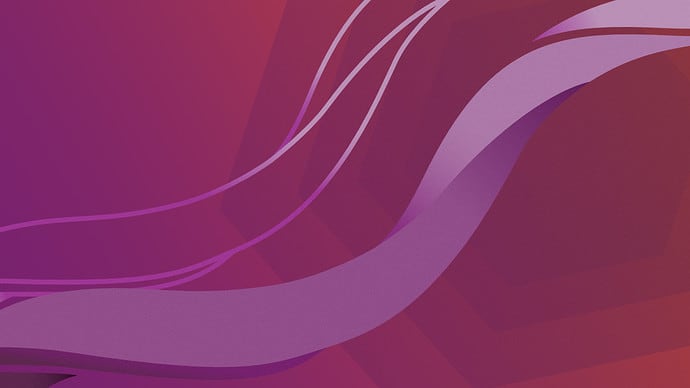

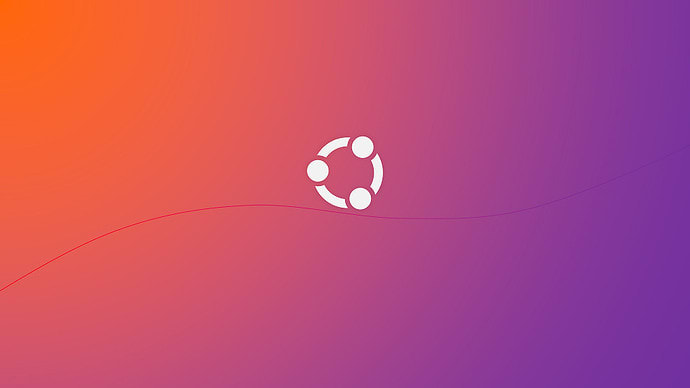
You can view and download all of the excellent submissions over on the original Ubuntu discourse post. The Community Team would like to thank all of those who submitted an entry, voted and helped spread the word. The wallpaper contest is just one of many ways you can help contribute to the Ubuntu ecosystem. To see the many ways you can get involved, check out the official Ubuntu wiki.
More ways to make Kinetic kick
A fresh wallpaper isn’t the only way to make Ubuntu Kinetic Kudu yours. Here are some other ways to give your desktop that personalized flair:
Try out Dark Mode
Not only does it save your eyes, it also looks really cool. You can enable it in the Appearance section in Settings.
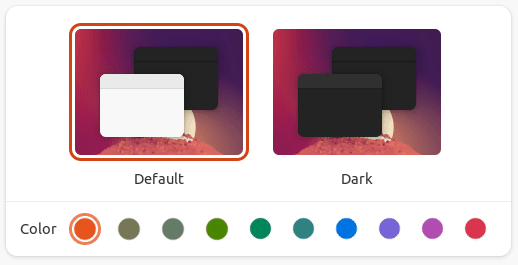
Or via quick toggle in the handy new Quick Settings menu.
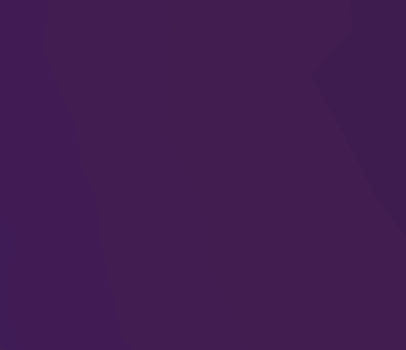
Change the Accent Color
Orange and purple aren’t your colors? No problem! You can easily change Ubuntu’s accent color in the Appearance section in Settings.

Change the Dock Position
🎵 Slide to the left, slide to the right, can you go down low? 🎵
The answer is YES. You can change the position, size and visibility of the Ubuntu dock anytime in the Ubuntu Desktop section in Settings.

Take an Ubuntu flavor for a Test Drive
If you really want to mix things up, why not sample one of the many official Ubuntu flavors?
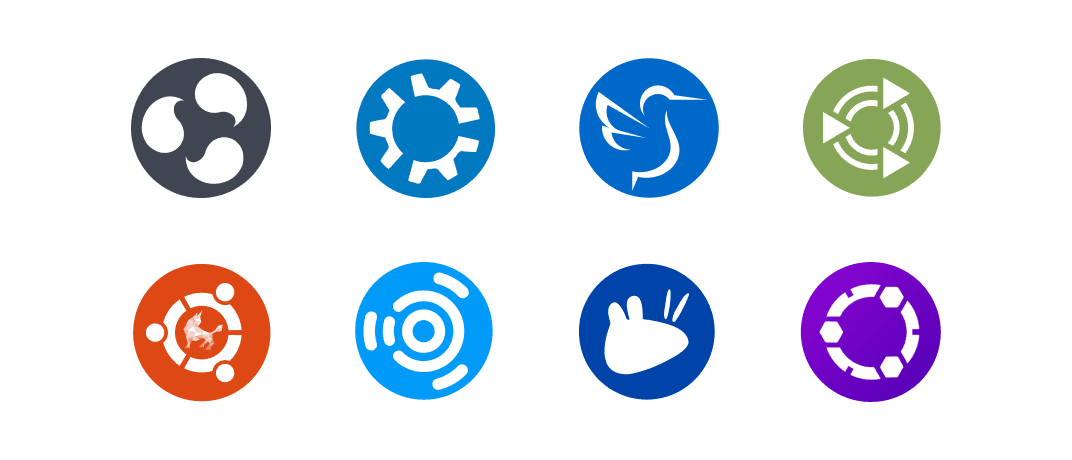
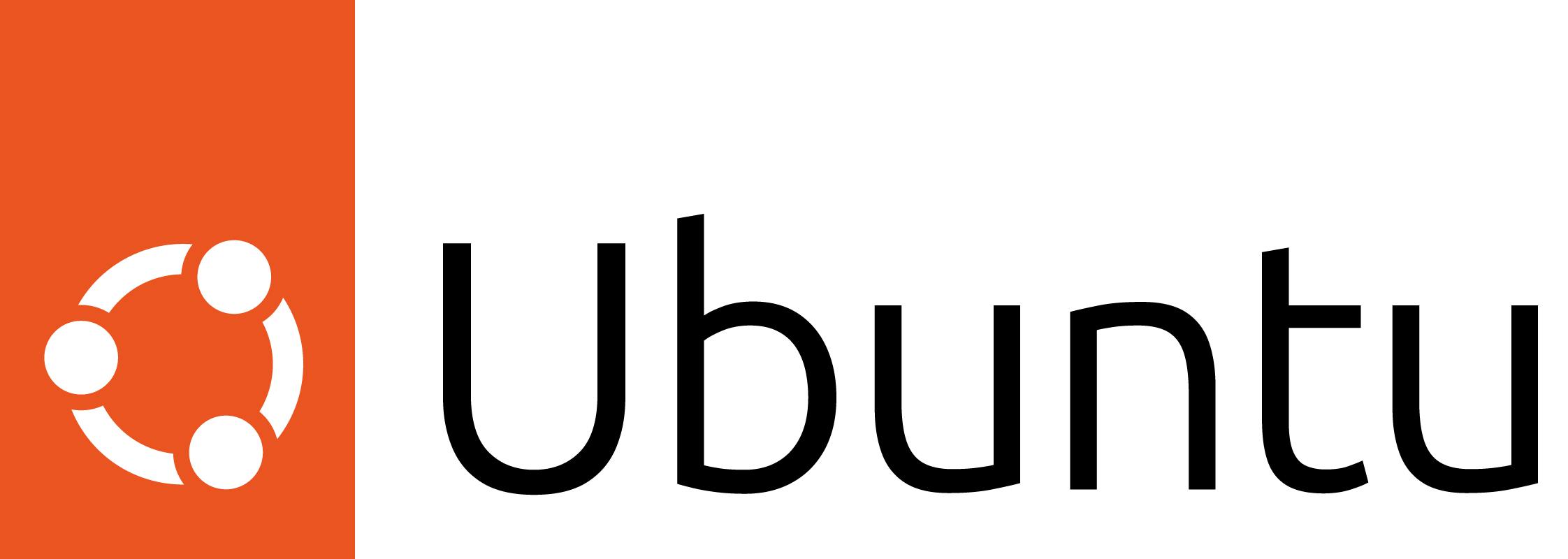
Ubuntu for desktops
The open source Ubuntu desktop operating system powers millions of PCs and laptops around the world.
Ubuntu is fast, modern, secure and it comes with everything you need to run your organisation, school, home or enterprise.
